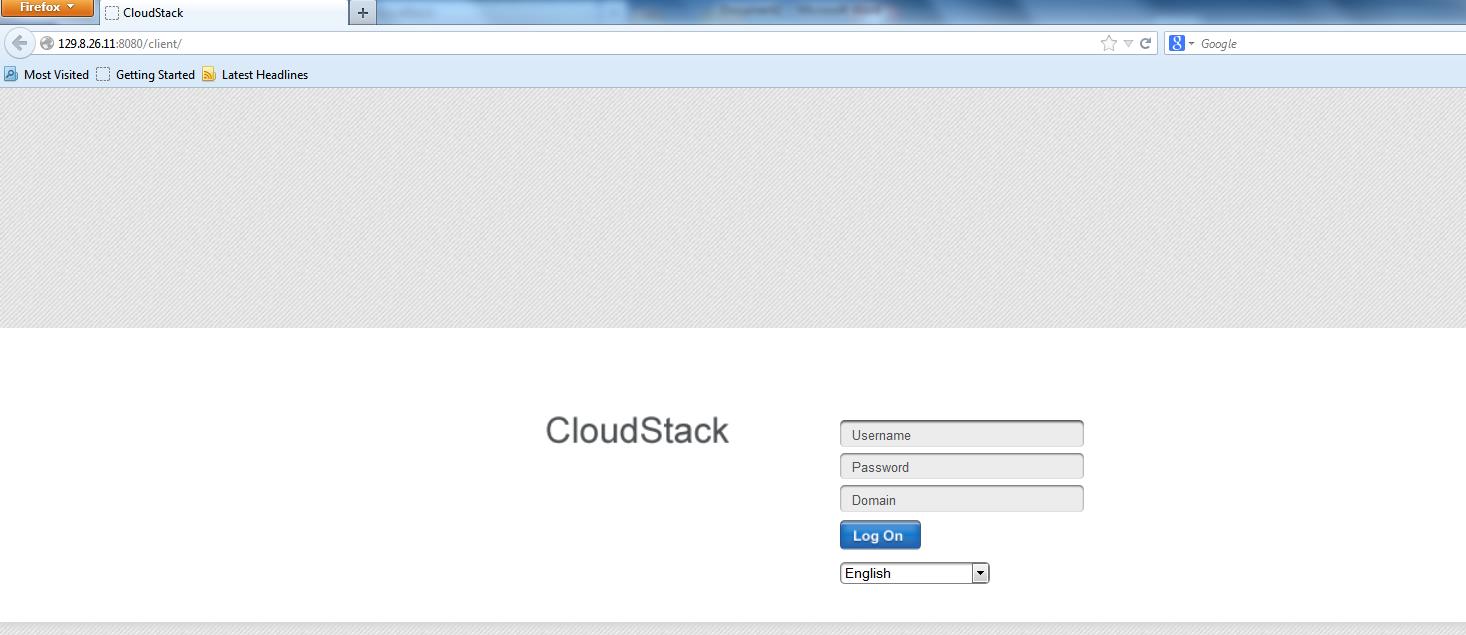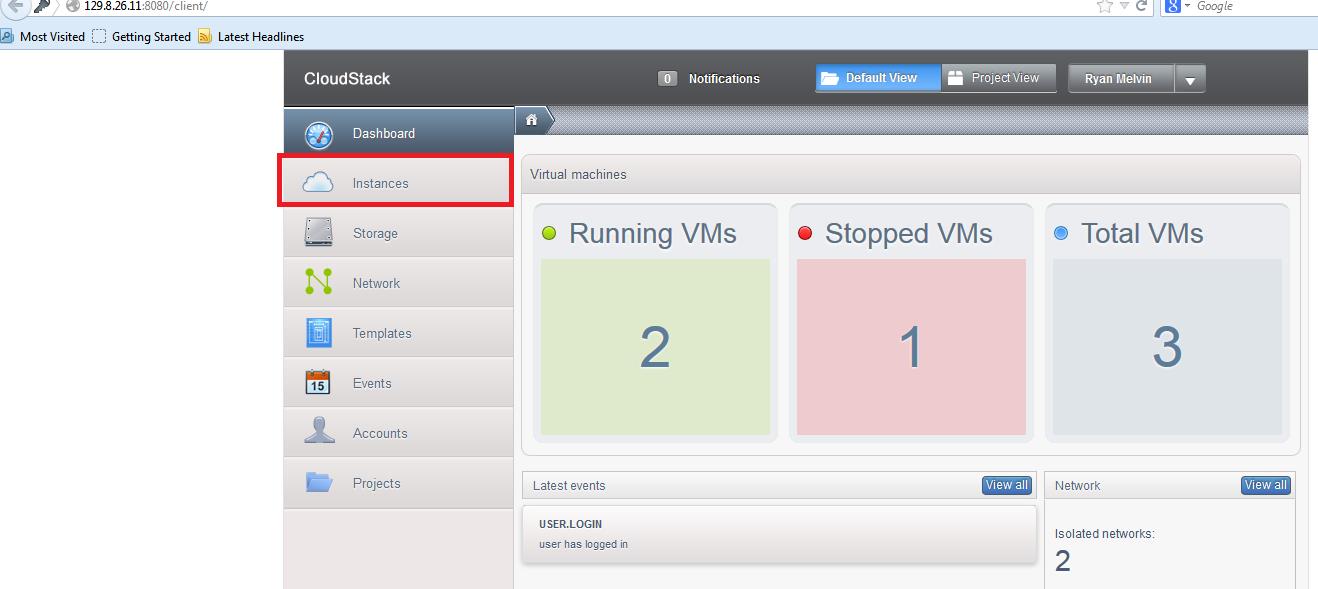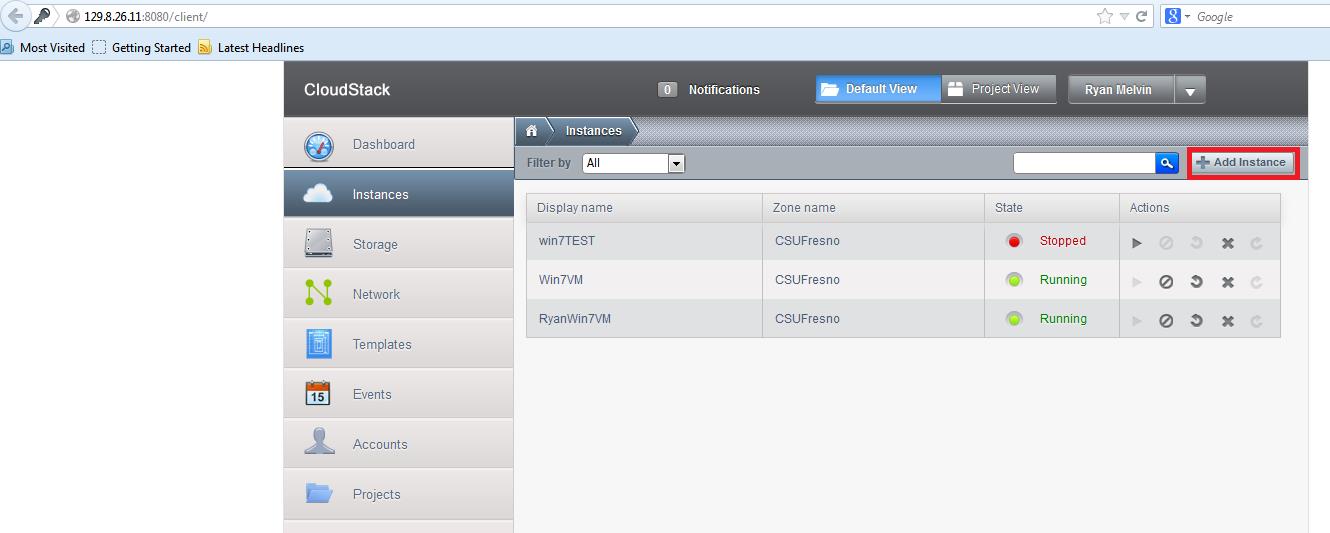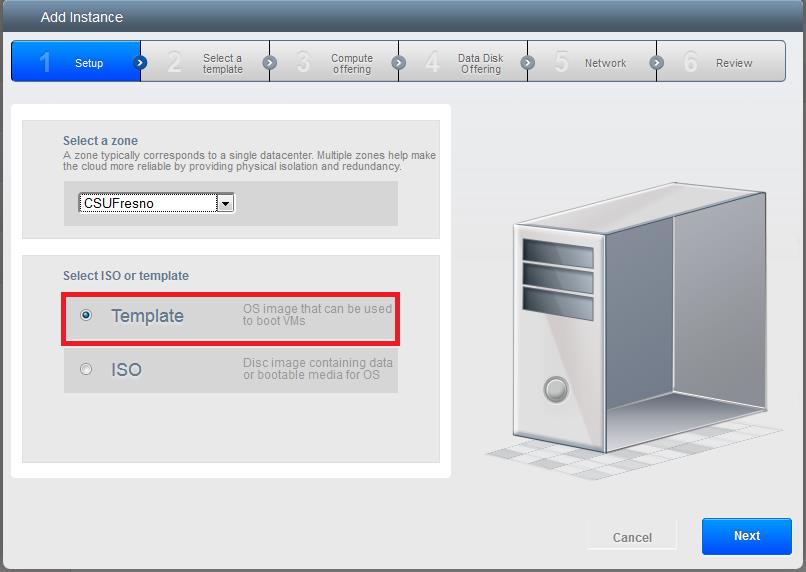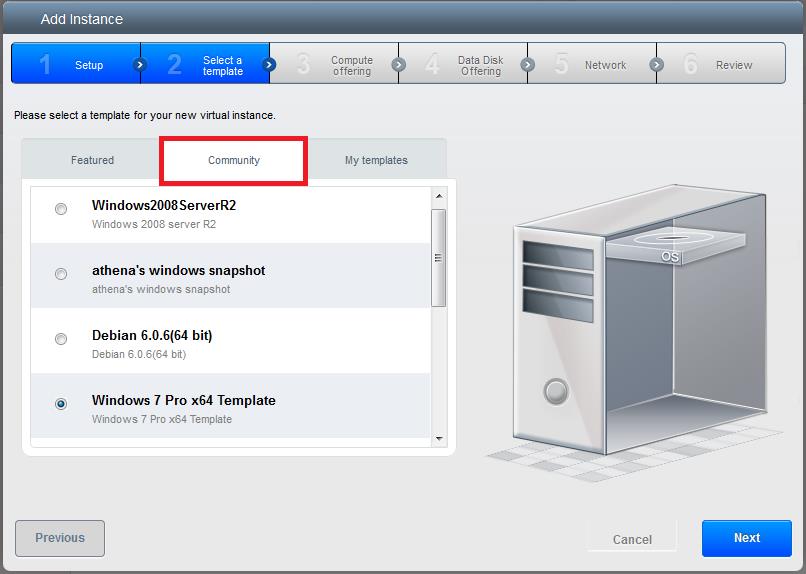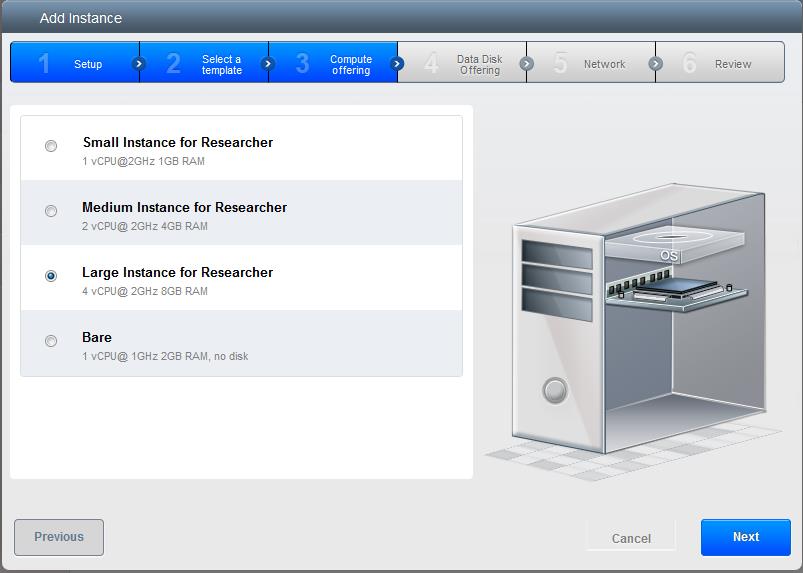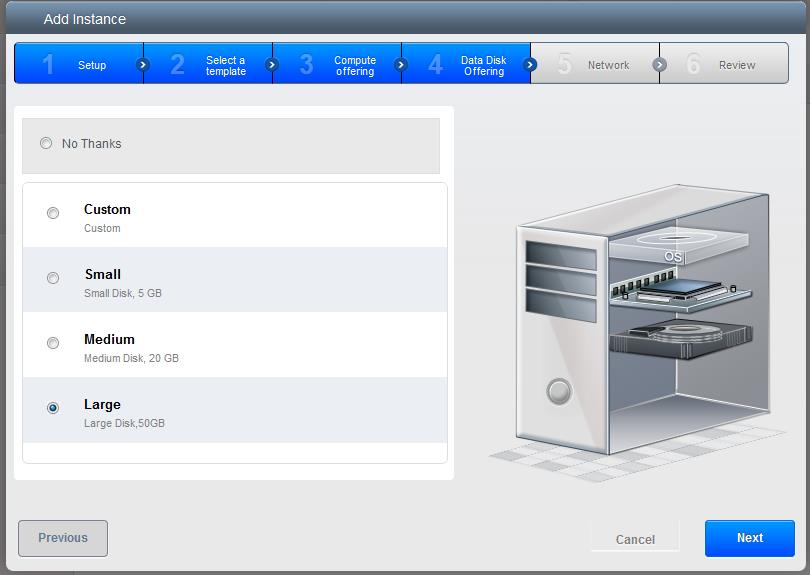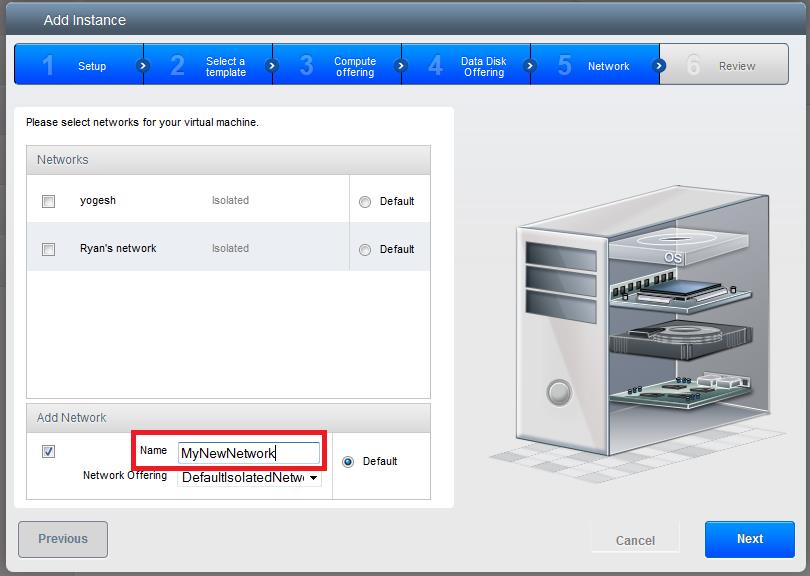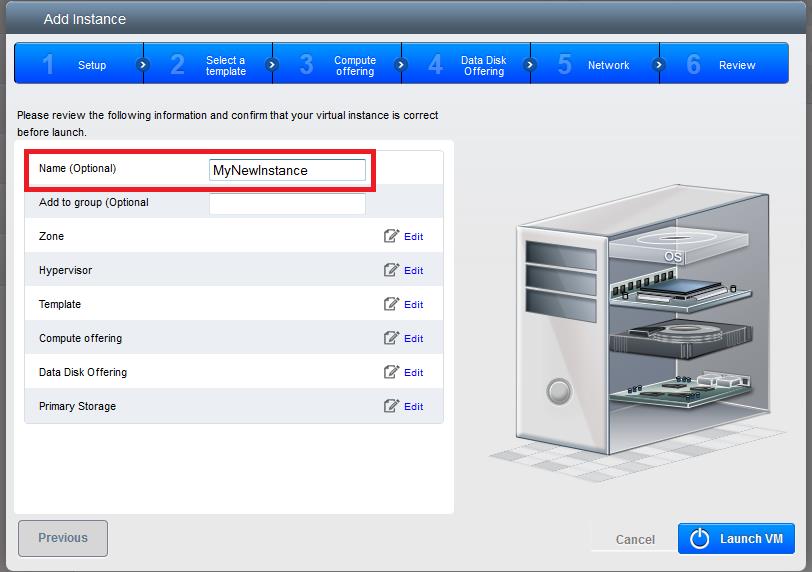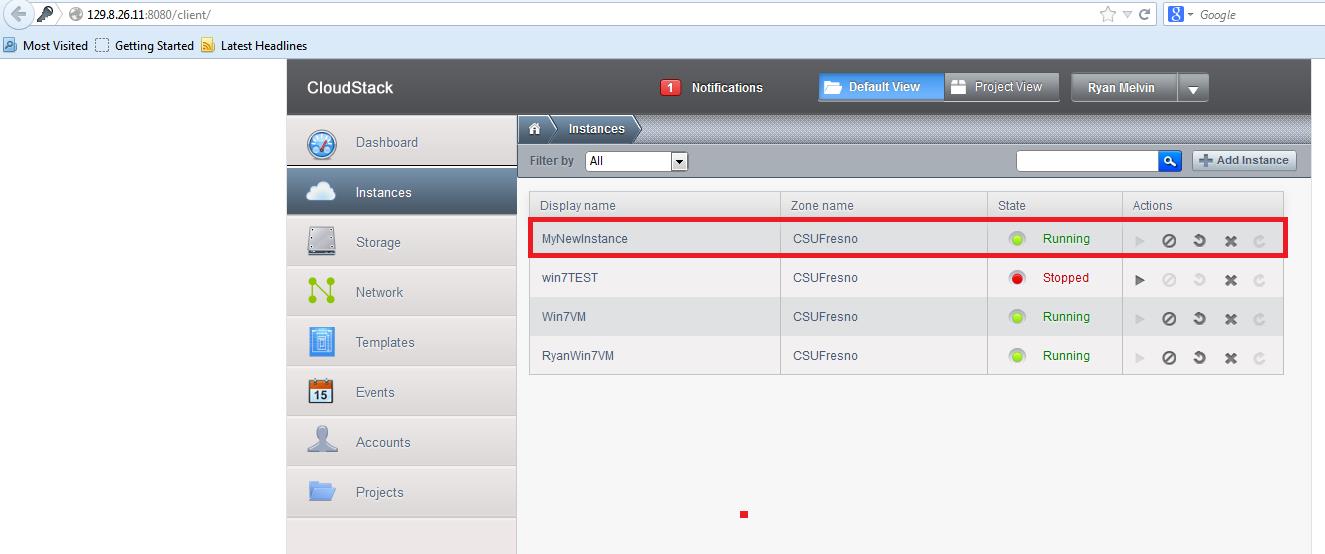Keck Computational Science Center
How to Create a CloudStack Instance
1. Enter the following URL into your web browser: http://129.8.26.11:8080/client/
2. Login using your credentials. Make sure to include your domain ("faculty", "researcher",
or "student") when logging in.
3. After logging in, your screen will appear as shown below. Click on the "Instances"
tab (boxed in red).
4. At the screen shown below, click the "Add Instance" button (boxed in red).
5. Select Template.
6. Click on the "Community" tab, and select a template for the OS that you want to
use for your instance.
7. Select your Compute Offering.
8. Select your Data Disk Offering.
9. Add your instance to a network. If this is the first instance you have created,
then you will need to create a new network for your instance. To do this, enter a
name for your network in the "name" field under "Add Network" (boxed in red) as shown
below.
10. Enter a name for your instance in the "name" field (boxed in red). Then click
the "Launch VM" button.
11. Your instance will now appear under the "Instances" tab as shown below.